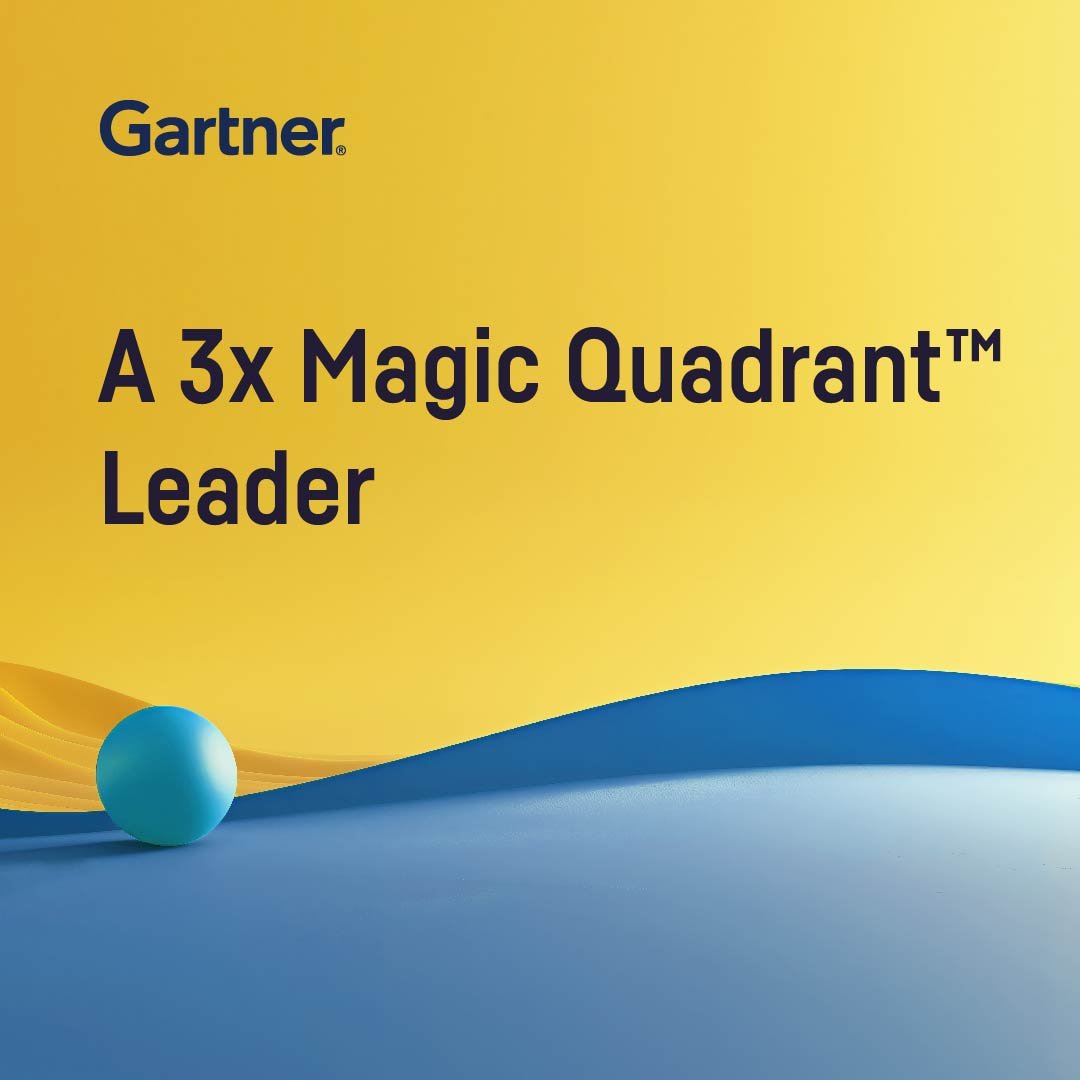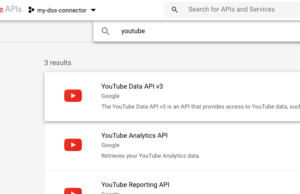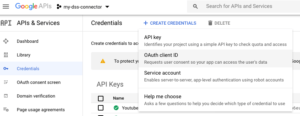Plugin information
| Version | 1.0.0 |
|---|---|
| Author | Dataiku (Alex Bourret) |
| Released | 2020-07-13 |
| Last updated | 2020-07-13 |
| License | Apache Software Licens |
| Source code | Github |
| Reporting issues | Github |
How to set up
Using an API key
Go to Youtube’s Developper page and follow the instructions to obtain an API key.
Using Google SSO
- Go to your Google App’s credential page, select your project or create a new one.
- Go to Library and search for the word youtube. Select YouTube Data API v3 and activate it.
Search and select the YouTube Data API v3 - Back to your project page, create a OAuth Client ID credential. Take note of the credentials’ Client ID and Client secret.
Create an OAuth client ID credential for you App - Activate an OAuth consent screen. Note that at this stage, there is no need to get it verified by Google.
- In DSS, go to App > Plugins > Youtube > Google Single Sign On, create and name a new preset and complete the connection details gathered at step 1.
How to use
User registration
In order to use this plugin, each user will have to allow it to access their youtube account. To do so, log in to DSS with your user account, go to profile page > Credentials > youtube and look for the preset created in step 3. Click on the edit button and you will be redirected to Google Accounts page.
Note that if the OAuth consent screen is not verified by Google (step 2), an error message will be displayed, and the user will have to go to advanced parameters and click on non secure access before to allow DSS access to Youtube.
Dataset
- Go to your DSS flow
- Select Youtube in the plugin section of the dataset menu
- Pick the preset you previously configured
- Choose the request type and fill in the missing details where necessary
Recipe
In some cases it can be more efficient to pass as a parameter the list of ids that need to be processed. In this case, use the recipe:
- In your DSS flow, select Youtube in the recipe menu
- As input, use a dataset containing the list of IDs to retrieve. Note the title(s) of the column(s) containing the ID list
- Run the recipe