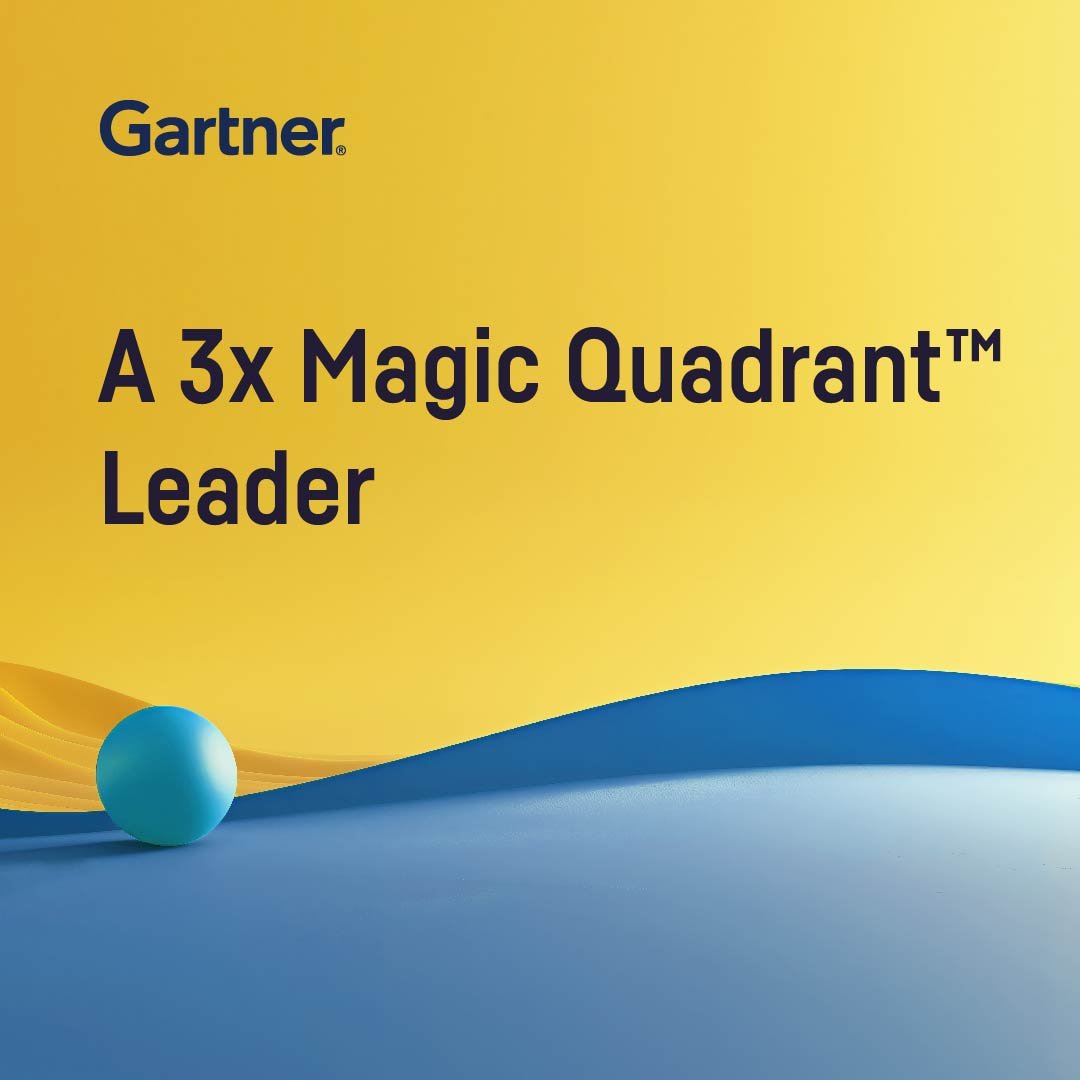Plugin information
| Version | 1.0.0 |
|---|---|
| Author | Dataiku (Ned Martorell) |
| Released | 2024-09 |
| Last updated | 2024-09 |
| License | Apache Software License |
| Source code | Github |
| Reporting issues | Github |
How to set up
Setting up Single Sign On authentication
A Google Analytics account can be accessed via Google’s Single Sign On.
As a Dataiku administrator
- In the credential tabs of your Google Cloud Platform project, create a new credential OAuth Client ID with a Desktop app application type
- In the Authorized redirect URIs section, add the domain of your Dataiku instance redirection endpoint. The structure should be
https://<<your instance domain>><<:port number if not 443>>/dip/api/oauth2-callback Copy the client ID / client secret codes- Create an OAuth consent screen, if not already done for your Google Cloud Platform project. You will need to save the form, but the screen does not need to be verified at this stage.
- On Dataiku, go to the plugin’s settings page to add a preset (Applications > Plugins > Google Analytics > Settings > Google Single Sign On > +Add preset)
- Paste client ID / client secret generated at the second step
- Make the preset usable by everybody
As a Dataiku user
How to use
- In your project flow, create a new dataset by selecting Dataset > Google Analytics > Get Reports
- Fill in the requested parameters in the connector’s interface and
- Press Test & Get Schema when ready.