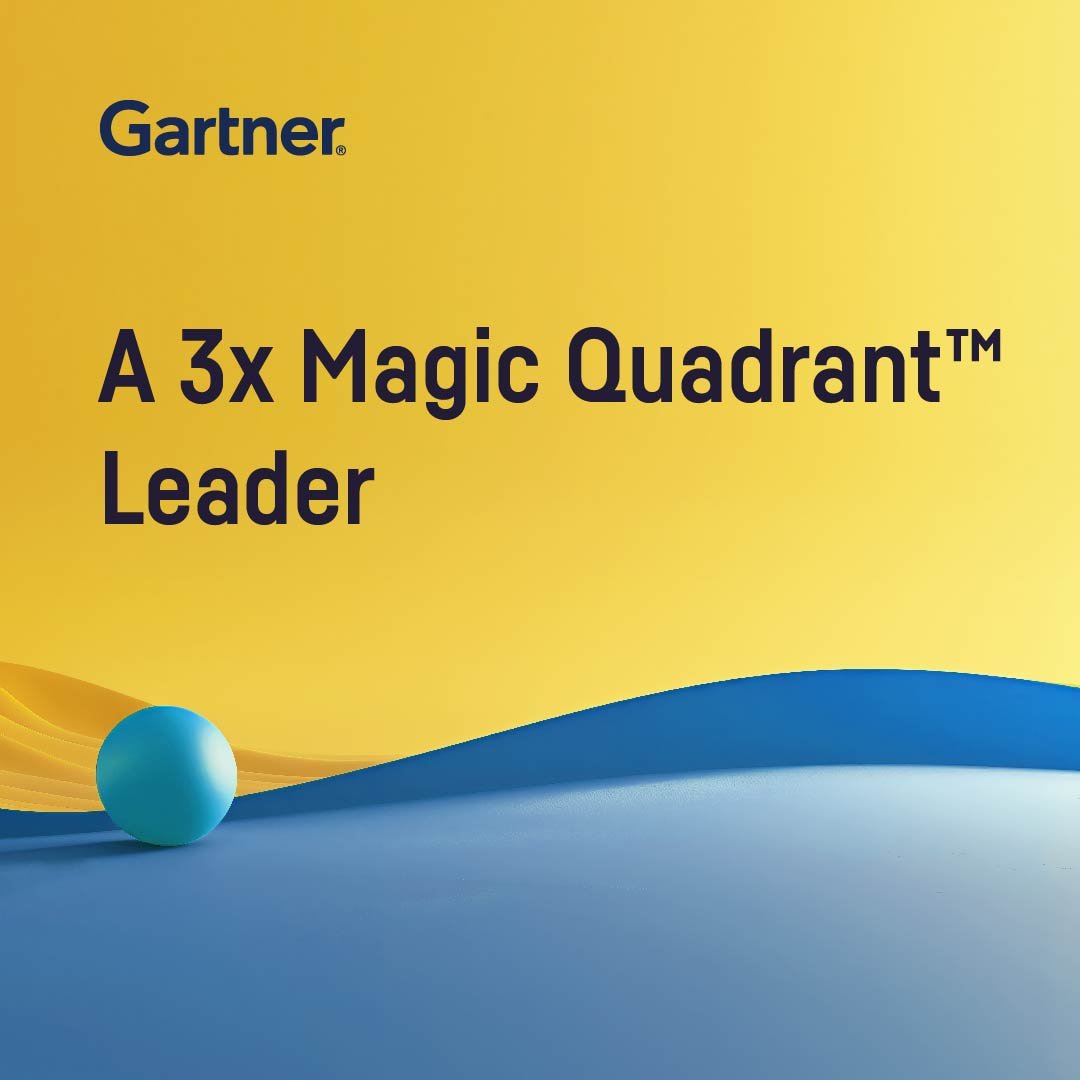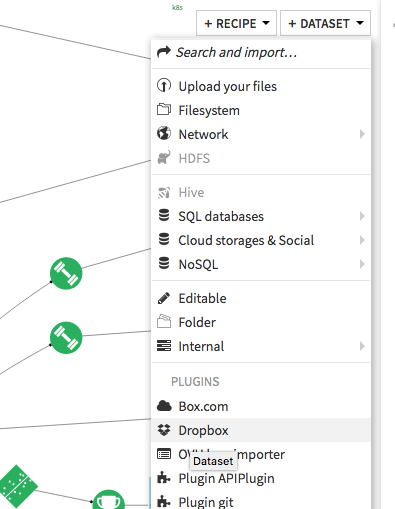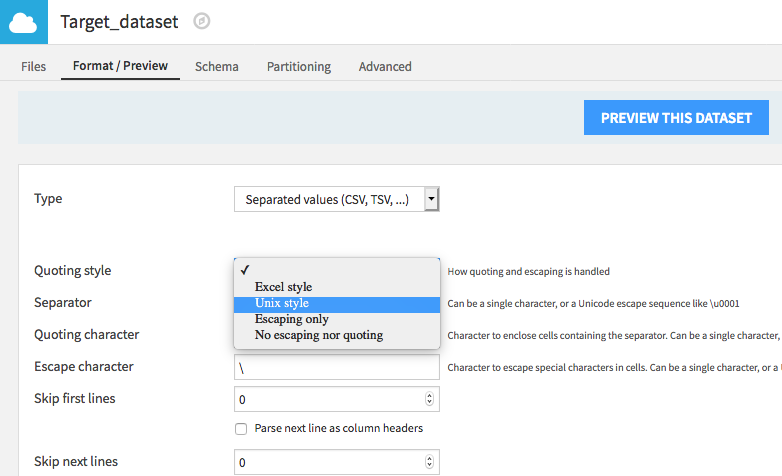Plugin information
| Version | 1.0.1 |
|---|---|
| Author | Dataiku (Alex Bourret) |
| Released | 2019-12-03 |
| Last updated | 2023-04-28 |
| License | Apache Software License |
| Source code | Github |
| Reporting issues | Github |
How to use
- Go to your Dropbox’s App Console
- Choose Create app
- Choose Dropbox API
- Set the permission type to Full Dropbox to give access to all the user’s files or App folder to restrict the folders accessed by DSS.
- Name the app
- Click Generate in order to create the access token, and copy it
- In your DSS project flow, select Dataset > Dropbox
- Click Dropbox Filesystem
- In Dropbox Access Token, paste the previously copied token
Enable write (optional)
In order to write to all files (not only the app files).
- Edit the
DATADIR/config/dip.propertiesfile and add the following key:dku.datasets.external.no_connection.allowClear=true - Share an empty directory with the Dropbox DSS app. It is important that it does not contain data you want to keep: the entire structure contained inside this directory can be deleted by the plugin.
- In the flow, first create your target Dropbox dataset, by selecting the Dropbox plugin in the dataset list.
- Browse to your target directory, name this new dataset and press create
- If the following message appears :
An invalid argument has been encountered : Missing parameters for CSVgot to the dataset Settings > Format / Preview and set Quoting style - Pick the source dataset and create a sync recipe from it. Select Use existing dataset and pick your target Dropbox dataset. Finally Create recipe.