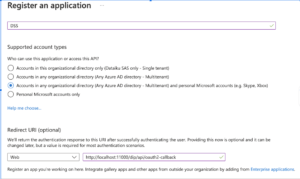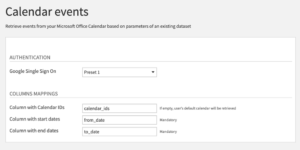Plugin information
| Version | 0.0.1 |
|---|---|
| Author | Dataiku (Vincent Breton) |
| Released | 2021-06 |
| Last updated | 2021-06 |
| License | Apache Software License |
| Source code | Github |
| Reporting issues | Github |
With this plugin, you will be able to retrieve events from your Microsoft Outlook Calendar account
How to set up
- From the Azure Portal, go to Azure Active Directory > App registrations create a new App (New registration). Set a name and a redirect URI pointing back to your DSS instance. It should follow this structure:
https://<<your DSS instance domain>>:<<your DSS instance port>>/dip/api/oauth2-callback. Unless your DSS instance is on a localhost, the URI has to point to a https secured server.Register an application - Click on the newly created app. Copy the Application ID. Then go to the Certificates & secrets > New client secret tab. Set a description, choose an expiration date, and copy the value of the created secret.
- Then navigate to the API permissions tab and add the following permissions: offline_access, Calendars.ReadWrite.
How to use
Before the plugin can be used for a given DSS user, it has to be enabled with its own profile. To do so, the user has to go to the DSS profile page > Credentials, and click on the edit icon corresponding to the calendar-office365 preset. This will redirect the user to the Microsoft Authentication page where they can allow DSS to access the data from their Calendar account.
This plugin has two components: a custom dataset and a recipe.
In a DSS flow, you can add a dataset by clicking on +Dataset > Calendar office365. Then, select the authentication preset created and activated in the previous steps. Specify the id of the calendar you want to consult. By default, it will be empty, which will retrieve the user’s personal calendar. You need to narrow your Calendar Events search by adding a start and/or end date (mandatory).
In some instances, you may want to retrieve the calendar of several resources, several time ranges, or a combination of both. To do so, create a dataset containing the combinations you want to retrieve, say a list of calendar ids of several resources.
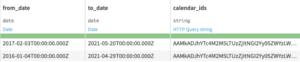
Then use it as an input to the Calendar office365 recipe: in your DSS flow, click +Recipe > Calendar office365.
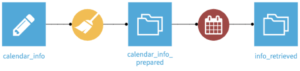
Use the list of calendar id as input and create an output dataset. Pick a column name corresponding to each condition you want to search (any combination of calendar ids, from dates and end dates).
Next, run the recipe and the calendars corresponding to each line of the input dataset will be retrieved in the output dataset.