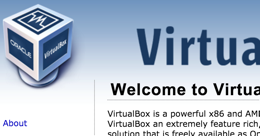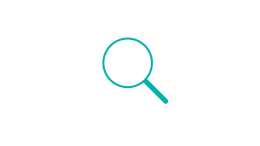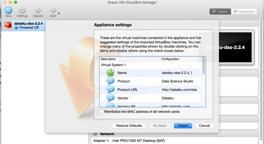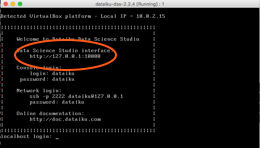Prerequisites and troubleshooting
There are several prerequisites that you must meet before being able to use the virtual machine. Please read the Documentation carefully. The main prerequisites are summarized below:
- 64 bits CPU with 64 bits OS
- Hardware virtualization enabled in BIOS
- Virtualbox or VMWare player
- 8 GB of memory on your machine
In addition, corporate security suites often prevent proper operation of the virtual machine. See our Troubleshooting documentation
VMWare player support
These instructions are also valid for VMWare Player. You’ll encounter a warning while importing the OVA file. You can ignore it and select “Retry”
1. Install Virtualbox
Download and install Virtualbox from Virtualbox.org
2. Download the DSS image
Download the DSS virtual machine (4.6 GB).
Open it in Virtualbox (either by double-clicking or using File > Import Appliance)
3. Import the Virtual machine
The Appliance import wizard opens. You should not need to change any setting. Simply click on Import.
Once the virtual machine is imported, click on Start. The virtual machine boots.
4. Open DSS
Once the Virtual Machine has finished booting, it displays a welcome banner with connection details.
You do not need to login into the virtual machine. Open your regular Chrome or Firefox browser (ie: not in the virtual machine). In that browser, open the URL that is displayed in the welcome banner, as “Data Science Studio interface”. The DSS interface appears.
This URL to open is often http://127.0.0.1:10000 (but not always, please check the welcome banner).
Troubleshooting
For additional information, technical details, howtos, or any issue, please see:
- Our Virtual machine installation documentation
- Our community answers