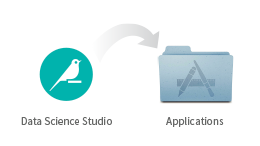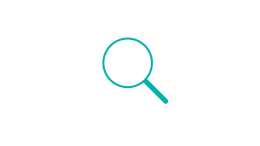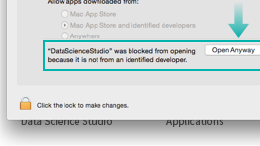1. Install
Double-click to open the DMG file and, when prompted, drop the application into the Applications folder.
Note: use this same process when upgrading Dataiku DSS to a new version; overwriting the existing application.
2. Start
You can search for the DataScienceStudio application with Spotlight; double-click to start it.
3. Authorize
Depending on your security settings, OS X might prevent DSS from starting.
Open System Preferences, go to „Security & Privacy“ and authorize the application
DSS opens automatically in a browser tab (Chrome and Firefox are supported). If you close the tab and want to reopen DSS, click on the DSS icon in the menu bar and select „Open in browser“ or open a new tab and browse to http://localhost:11200
For additional information or to troubleshoot issues, please see our Learn section.